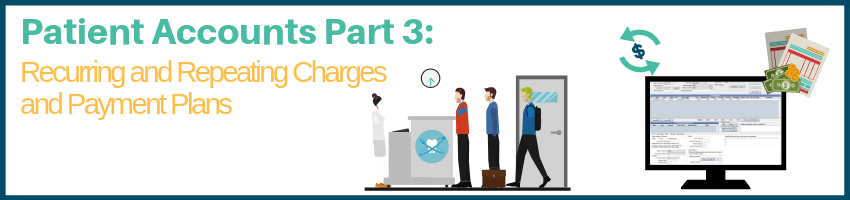
Managing your patient accounts is a multi-faceted, often time-consuming process. The amounts charged to and collected from the patient need to be accurate and trackable, and you want to process everything efficiently, automating whenever possible. This post will help you understand recurring & repeating charges and payment plans so you can do just that.
Recurring Charges
Recurring charges are a form of automatic payment. Patients can authorize recurring charges to make their lives easier and not have to worry about forgetting to make a payment, and it ensures your practice charges and collects for what is owed with minimal management. Whether your patients have a bi-weekly payment plan or are subscribed to an in-house membership plan with monthly dues, you can set up their credit/debit card to be automatically charged. Patients don’t even need to have a balance to be signed up for automatic payments. If a patient has a not-so-great payment history, recurring payments are a great way to allow them to make regular payments towards scheduled treatment.
TECH TIP: For PaySimple users, patients have the option of recurring ACH payments to directly withdraw funds from their checking or savings account instead of a card.
Recurring payments are simple to set up. In the Account Module, click Credit Card Manage, and double-click a payment account. Set the amount to be charged, the frequency, and the duration. If the patient has a payment plan, assign that too.

When the patient is scheduled for payment, they will appear in the CC Recurring Charges list along with other patients with a recurring payment due. Use the list to review the accounts if needed, then select the patients to charge.

Alternatively, set recurring charges to automatically run for you at a specific time each day in Account Module Preferences.
Repeating Charges
Repeating Charges are a way to automatically set complete a procedure every month without treatment planning and creating an appointment. This feature is commonly used for in-house membership plans that patients get charged for monthly but can be used for almost any monthly repeating procedure.

If the repeating procedure needs to be sent to insurance, there is an option to automatically create a claim when the procedure is added to the account. For patients that prefer to prepay, assign the prepayment type to the repeating charge and it will automatically allocate the payment to the procedure. Another option is to add a payment method on file and set it up for recurring charges. When the procedure is added to the account, the patients’ card or bank account will be charged when the recurring charge tool is run.
To create a repeating charge, set the start and stop date, the charge amount, and whether to create a claim or allocate prepayments when the procedure is posted. The “Date Start” will determine the month and day the first procedure is completed. The day also determines which day of the month to complete the procedure going forward. For example, if the date start is 09/08/2019, the first charge is posted to the account on 09/08 and continues every month on the 8th.

After repeating charges are enabled, run the Repeating Charge Tool to set complete the procedures, create claims, and allocate prepayments for every patient with a repeating charge at once. This tool needs to be run on the same day set in the date start, every month. If a day falls on a weekend or holiday and the tool is not run, just run the tool when you’re back in the office and it will post any missed charges. An alternative option is to set up automatic repeating charges. Enable in Account Module Preferences for a specific time each day and you won’t have to worry about running the tool.
TECH TIP: Set every patient’s repeating charge to the same day, so you only have to run the tool once a month. If using the recurring charge feature with it, pick the same day of the month that you normally run recurring charges.
EXTRA TECH TIP: Run the repeating charge tool before creating the billing list. This way the procedures appear on statements.
Payment Plans
Payment Plans are a great way to handle situations where patients are paying off a large account balance or a high-dollar treatment like orthodontia. With a variety of preset installment options that can be customized; from bi-weekly to every 3rd Wednesday of the month, you can create a payment schedule that works for you and the patient. Create plans for scheduled and/or completed treatment. Be sure to attach procedures to the payment plan to group them into the scheduled charges. Not only does this allow patients to see the abbreviation of the procedures for each installment on statements, but it also makes allocating payments simpler.

TECH TIP: Once you’ve created the payment plan, make collecting payment even easier by setting up a recurring charge to automatically charge the patient’s payment method on file when each installment is due.
Watch this Payment Plans video for how to set up and use Payment Plans, including attaching payments.
TECH TIP: If a patient or family has multiple payment plans, assign a category to each plan (to set this up, go to Setup > Definitions > Payment Plan Categories). This makes it easier to differentiate a plan for ortho treatment vs other treatment in the Payment Plans grid of the Account module. And be sure to track payment plans using the Payment Plans Report.
Payment plans also feature four different charge logic options that determine how plan charges and credits show in the patient account ledger and whether they affect balances, aging, and reports. By default, plan credits, debits, and payments are shown as line items in the patient account ledger and affect balances and aging. If you prefer to keep plan payments and the plan balance separate from the ledger or would like to age credits instead of the plan debits, the charge logic can be changed. See all four options explained in the Pay Plan Charge Logic section of our manual page: Account Module Preferences page.
Setting up payment plans, and automating the billing and collection process can help you regain control of your patient accounts. If you need help setting up or troubleshooting, we’re only a call, chat, or email away!
Don’t miss the other posts in this series:
Managing Your Patient Accounts Part 1: All About Claims
Managing Your Patient Accounts Part 2: Adjustments and Account Procs Quick Add
Categories: Tips & Tricks

